References
Pulsar
Infinitic can run on Pulsar clusters managed by third parties. It has been tested on StreamNative, Datastax and CleverCloud. We recommend these services for users new to Pulsar.
Pulsar Installation And Setup
For Pulsar installation instructions, please refer to the official Apache Pulsar documentation.
Recommended Configuration
While Infinitic doesn't require specific Pulsar settings, we recommend the following namespace / topic configuration:
| Parameter | Recommended Value | Description |
|---|---|---|
| retentionTimeMinutes | 10080 | (7 days) Ensures messages are kept for a week |
| retentionSizeMB | 1024 | (1GB) Limits the total size of retained messages |
| messageTTLSeconds | 1209600 or 31622400 | (14 days or 1 year) Sets message lifetime before expiration |
| delayedDeliveryTickTimeMillis | 1000 | (1 second) Controls the frequency of checking for delayed messages |
Rationale for These Settings:
Retention Parameters: The retention time and size ensure that Pulsar doesn't delete messages before a worker has a chance to process them, even in cases of temporary worker downtime or backlog.
Message TTL:
- For standard topics: 14 days provides a generous window for message processing.
- For topics with delayed messages: 1 year allows for long-term scheduled tasks.
Delayed Delivery Tick Time: The 1-second interval balances responsiveness with CPU usage, particularly beneficial for scenarios involving large delays.
Infinitic workers automatically create the tenant, namespace and topics at launch if they don't exist, with the recommended configuration.
Multi-tenancy Support
Pulsar has native multi-tenancy capabilities, allowing for efficient resource isolation and management across different environments or teams within a single Pulsar cluster.
This multi-tenancy capabilities extend to Infinitic. For example:
Dedicate a tenant for Infinitic (e.g.,
infinitic)Use namespaces to separate environments (e.g., development, staging, production):
infinitic/dev_aliceinfinitic/dev_bobinfinitic/staginginfinitic/production
Connecting to a Pulsar cluster
Infinitic clients and workers need to know how to connect to our Pulsar cluster. This is done through a pulsar entry within their configuration file.
The configurations below use YAML, but the same configuration can be done using builders (see clients).
Minimal configuration
The minimal configuration - typically needed for development - contains:
transport:
pulsar:
brokerServiceUrl: pulsar://localhost:6650
webServiceUrl: http://localhost:8080
tenant: infinitic
namespace: dev
Transport encryption
Transport Encryption using TLS can be configured with those additional parameters:
transport:
pulsar:
...
useTls: true
tlsAllowInsecureConnection: false
tlsTrustCertsFilePath: /path/to/ca.cert.pem
tlsEnableHostnameVerification: false
If we use a KeyStore, it can be configured with:
transport:
pulsar:
...
useKeyStoreTls: true
tlsTrustStoreType: JKS
tlsTrustStorePath: /var/private/tls/client.truststore.jks
tlsTrustStorePassword: clientpw
Authentication
Using Json Web Token:
transport:
pulsar:
...
client:
authentication:
token: our_token
Using Athen:
transport:
pulsar:
...
client:
authentication:
tenantDomain: shopping
tenantService: some_app
providerDomain: pulsar
privateKey: file:///path/to/private.pem
keyId: v1
Using OAuth2
transport:
pulsar:
...
client:
authentication:
privateKey: file:///path/to/key/file.json
issuerUrl: https://dev-kt-aa9ne.us.auth0.com
audience: https://dev-kt-aa9ne.us.auth0.com/api/v2/
Pulsar Settings
Infinitic allows you to customize Pulsar client, producer and consumer settings to optimize performance for your specific use case. Below are the configuration options for both producers and consumers.
Pulsar Client Settings
You can provide default settings for all clients in the pulsar.client section of your configuration file. All settings are optional; Pulsar defaults will be used if not specified.
transport:
pulsar:
...
client:
listenerName: # String
connectionMaxIdleSeconds: # Int
authentication: # ClientAuthenticationConfig, see above
operationTimeoutSeconds: # Double
lookupTimeoutSeconds: # Double
ioThreads: # Int
listenerThreads: # Int
connectionsPerBroker: # Int
enableTcpNoDelay: # Boolean
tlsKeyFilePath: # String
tlsCertificateFilePath: # String
tlsTrustCertsFilePath: # String
allowTlsInsecureConnection: # Boolean
enableTlsHostnameVerification: # Boolean
useKeyStoreTls: # Boolean
sslProvider: # String
tlsKeyStoreType: # String
tlsKeyStorePath: # String
tlsKeyStorePassword: # String
tlsTrustStoreType: # String
tlsTrustStorePath: # String
tlsTrustStorePassword: # String
tlsCiphers: # Set<String>
tlsProtocols: # Set<String>
memoryLimitMB: # Long
statsIntervalSeconds: # Double
maxConcurrentLookupRequests: # Int
maxLookupRequests: # Int
maxLookupRedirects: # Int
maxNumberOfRejectedRequestPerConnection: # Int
keepAliveIntervalSeconds: # Double
connectionTimeoutSeconds: # Double
startingBackoffIntervalSeconds: # Double
maxBackoffIntervalSeconds: # Double
enableBusyWait: # Boolean
enableTransaction: # Boolean
socks5ProxyUsername: # String
socks5ProxyPassword: # String
## Admin only
readTimeoutSeconds: # Double
requestTimeoutSeconds: # Double
autoCertRefreshTime: # Double
Pulsar Producer Settings
You can provide default settings for all producers in the pulsar.producer section of your configuration file. All settings are optional; Pulsar defaults will be used if not specified.
transport:
pulsar:
...
producer:
autoUpdatePartitions: # Boolean
autoUpdatePartitionsIntervalSeconds: # Double
batchingMaxBytes: # Int
batchingMaxMessages: # Int
batchingMaxPublishDelaySeconds: # Double
blockIfQueueFull: # Boolean (Infinitic default: true)
compressionType: # CompressionType
cryptoFailureAction: # ProducerCryptoFailureAction
defaultCryptoKeyReader: # String
encryptionKey: # String
enableBatching: # Boolean
enableChunking: # Boolean
enableLazyStartPartitionedProducers: # Boolean
enableMultiSchema: # Boolean
hashingScheme: # HashingScheme
messageRoutingMode: # MessageRoutingMode
properties: # Map<String, String>
roundRobinRouterBatchingPartitionSwitchFrequency: # Int
sendTimeoutSeconds: # Double
The blockIfQueueFull setting for producers defaults to true in Infinitic, which differs from Pulsar's default.
Consult the Apache Pulsar documentation for detailed explanations of each setting.
Pulsar Consumer Settings
Similarly, you can configure default settings for all consumers in the pulsar.consumer section. All settings are optional, with Pulsar defaults used if not provided. We can provide default settings for all consumers. All are optional. Pulsar default will be used if not provided.
transport:
pulsar:
...
consumer:
loadConf: # Map<String, String>
subscriptionProperties: # Map<String, String>
ackTimeoutSeconds: # Double
isAckReceiptEnabled: # Boolean
ackTimeoutTickTimeSeconds: # Double
negativeAckRedeliveryDelaySeconds: # Double
defaultCryptoKeyReader: # String
cryptoFailureAction: # ConsumerCryptoFailureAction
receiverQueueSize: # Int
acknowledgmentGroupTimeSeconds: # Double
replicateSubscriptionState: # Boolean
maxTotalReceiverQueueSizeAcrossPartitions: # Int
priorityLevel: # Int
properties: # Map<String, String>
autoUpdatePartitions: # Boolean
autoUpdatePartitionsIntervalSeconds: # Double
enableBatchIndexAcknowledgment: # Boolean
maxPendingChunkedMessage: # Int
autoAckOldestChunkedMessageOnQueueFull: # Boolean
expireTimeOfIncompleteChunkedMessageSeconds: # Double
startPaused: # Boolean
maxRedeliverCount: # Int (Infinitic default: 3)
The maxRedeliverCount for consumers is set to 3 by default in Infinitic.
Consult the Apache Pulsar documentation for detailed explanations of each setting.
Pulsar Exception
Exception During Message Deserialization
Infinitic handles all aspects of message deserialization internally. User content is not deserialized at this stage but during the subsequent task preparation phase. Infinitic messages are serialized in Avro format, and rigorous testing ensures backward compatibility for all messages. Deserialization errors are extremely rare but can occur in specific scenarios, such as upgrading Infinitic to a new version and then rolling back to a previous version, if these versions have schema changes.
If a deserialization error occurs:
- The affected message is immediately negatively acknowledged and queued for reprocessing by another broker.
- After three unsuccessful attempts, the message is moved to a dead letter queue, and the error is logged. The number of retry attempts can be adjusted using the
maxRedeliverCountparameter in the consumer configuration.
In this unlikely event, the task remains pending in the workflow that dispatched it, as Infinitic cannot identify which specific task was in the failed message. To resolve this situation, you have two options:
- Retry ongoing tasks (ideally, your tasks should be idempotent to ensure safe retries).
- If the issue was caused by an Infinitic downgrade, revert the downgrade and resend the messages from the dead letter queues to their original topics.
Exception During Message Sending
When Infinitic processes a message, it sends new messages to the event brokers. If Infinitic fails to send a message successfully, it will immediately stop and attempt to negatively acknowledge the current message. Once negatively acknowledged, Pulsar will automatically reattempt to deliver the message after a delay. If the message cannot be successfully consumed after three attempts, it is moved to a dead letter queue, and the error is logged.
Key settings to consider:
ackTimeout: Defines the period within which Infinitic must acknowledge received messages. If a message is not acknowledged within this period, it is considered unacknowledged, and the broker will resend it to the consumer. By default, the acknowledgment timeout is disabled, meaning that messages delivered to a consumer will not be redelivered unless the consumer stops or explicitly acknowledges or negatively acknowledges them.maxRedeliverCount: Specifies the maximum number of times a message can be redelivered to a consumer after it has been negatively acknowledged (NACKed) or not acknowledged within the acknowledgment timeout period, before being sent to a Dead Letter Queue. The default is 3 for Infinitic.negativeAckRedeliveryDelay: Determines the delay period that Pulsar will wait before redelivering a negatively acknowledged message. This delay helps manage transient errors by preventing immediate retries. The default is 60 seconds.
Those settings can be set on consumers.
Third-Party Providers
Infinitic has been tested successfully with the following providers:
Clever-Cloud
In your Clever-Cloud console, select "create... an add-on", then "Pulsar".
After your add-on is created, select the "Service dependencies" tab to get the information relevant to your Pulsar namespace:
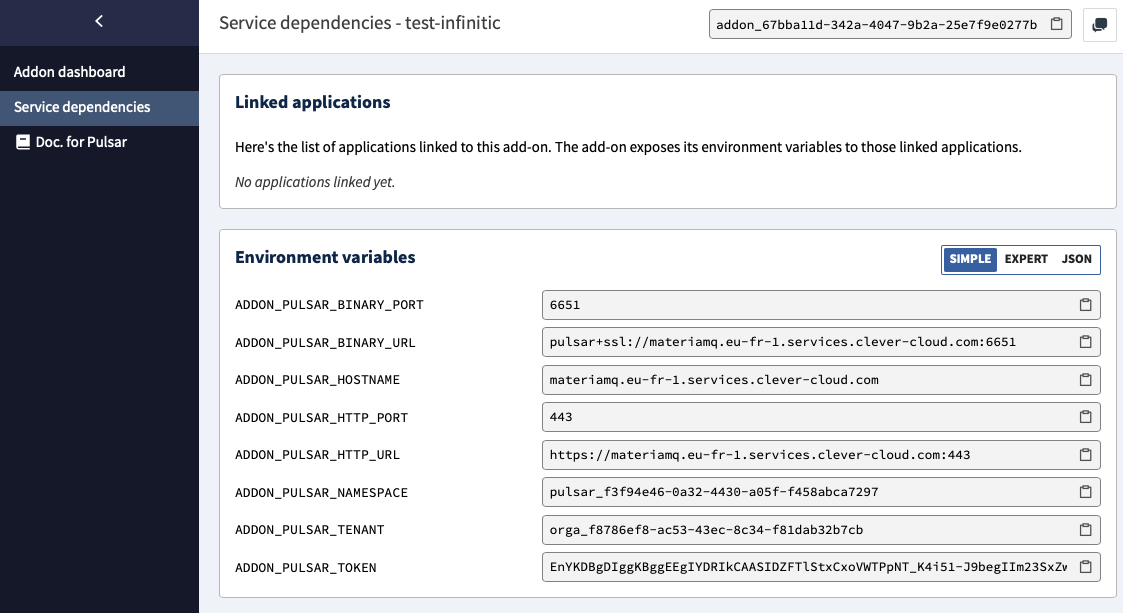
Use the provided data to set up Infinitic access to Pulsar:
transport:
pulsar:
brokerServiceUrl: pulsar+ssl://materiamq.eu-fr-1.services.clever-cloud.com:6651 # Paste ADDON_PULSAR_BINARY_URL here
webServiceUrl: https://materiamq.eu-fr-1.services.clever-cloud.com:443 # Paste ADDON_PULSAR_HTTP_URL here
tenant: orga_f8786ef8-ac53-43ec-8c34-f81dab32b7cb # Paste ADDON_PULSAR_TENANT here
namespace: pulsar_f3f94e46-0a32-4430-a05f-f458abca7297 # Paste ADDON_PULSAR_NAMESPACE here
client:
authentication:
token: EnYKDBgDIggKBggE**********************EgIYDRIkCAASIDZ # Paste ADDON_PULSAR_TOKEN here
Datastax
In your Datastax console , select the "Streaming" icon on the left navbar, and create a new tenant.
Select the "Connect" tab:
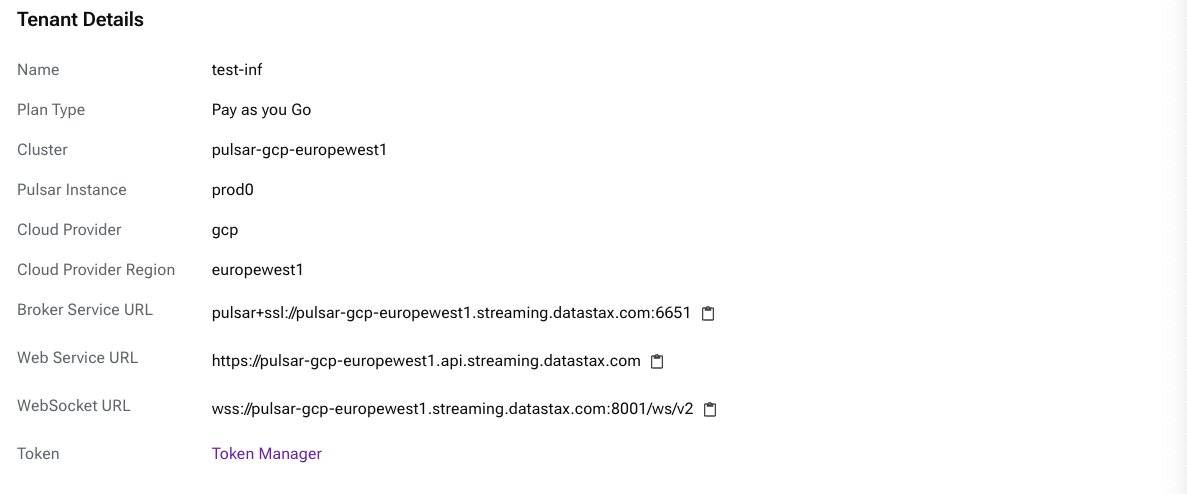
Click "Token Manager" to open the "Settings" tab, where you can create a new Token.
Configure Infinitic Pulsar as follows:
transport:
pulsar:
brokerServiceUrl: pulsar+ssl://pulsar-gcp-europewest1.streaming.datastax.com:6651 # See Tenant Details
webServiceUrl: https://pulsar-gcp-europewest1.api.streaming.datastax.com # See Tenant Details
tenant: test-inf # See Tenant Details
namespace: dev # Your choice
client:
authentication:
token: eyJhbGciOiJS********************pIzmCvpI8t_g # Paste the token here
As of July 2024, you need to enable the "Auto Topic Creation" setting in the "Settings" tab of your namespace (see "Namespace and Topics"). If not enabled, the Infinitic worker will be unable to programmatically create the needed topics.
StreamNative
StreamNative's offering differs from other providers in that it offers to manage a full Apache Pulsar cluster for you, while other providers typically offer a tenant in a shared cluster.
In your StreamNative console, create an instance (multiple deployment options available).
After creation (which can take a few minutes), select your new instance and go to the "Details" tab. You will find the Access Points:
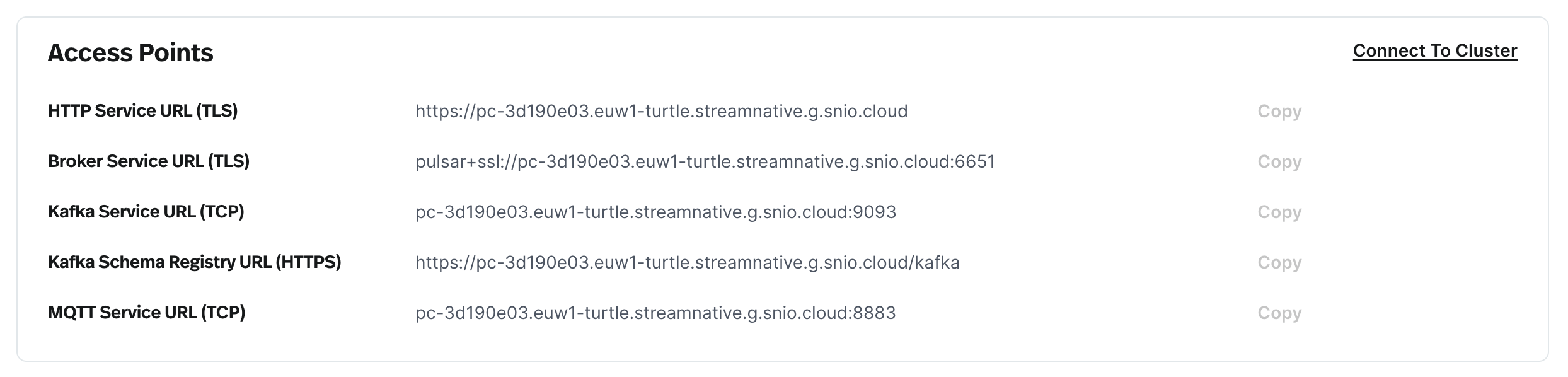
Click the "Connect To Cluster" link and follow the process. You can choose between two authentications methods:
OAUTH2
a - Download the file and save it to a safe place (e.g. to
/Users/gilles/.sn/infinitic-admin.json)b - Then your Infinitic pulsar configuration is:
transport: pulsar: brokerServiceUrl: pulsar+ssl://pc-3d190e03.euw1-turtle.streamnative.g.snio.cloud:6651 # See Cluster Details webServiceUrl: https://pc-3d190e03.euw1-turtle.streamnative.g.snio.cloud # See Cluster Details tenant: infinitic # Your choice namespace: dev # Your choice client: authentication: issuerUrl: https://auth.streamnative.cloud/ privateKey: file:///YOUR-KEY-FILE-PATH # e.g file:///Users/gilles/.sn/infinitic-admin.json audience: urn:sn:pulsar:o-ye4kl:infinitic # See Cluster DetailsAPI Key
a - Create an API key (choose the expiration date wisely), then copy it.
b - Configure Infinitic Pulsar as follows:
transport: pulsar: brokerServiceUrl: pulsar+ssl://pc-3d190e03.euw1-turtle.streamnative.g.snio.cloud:6651 # See Cluster Details webServiceUrl: https://pc-3d190e03.euw1-turtle.streamnative.g.snio.cloud # See Cluster Details tenant: infinitic # Your choice namespace: dev # Your choice client: authentication: token: eyJhbGciOiJSUzII*************MWt8BFgm2rK4aA # Paste the API key here
